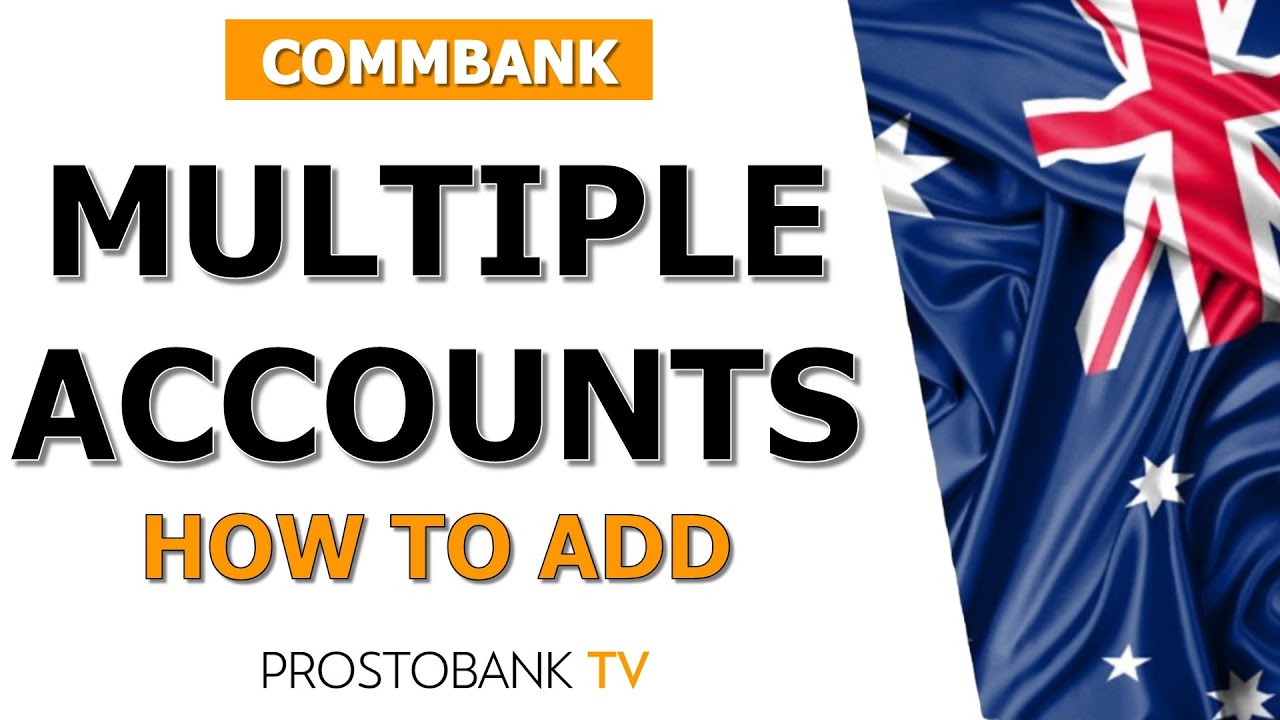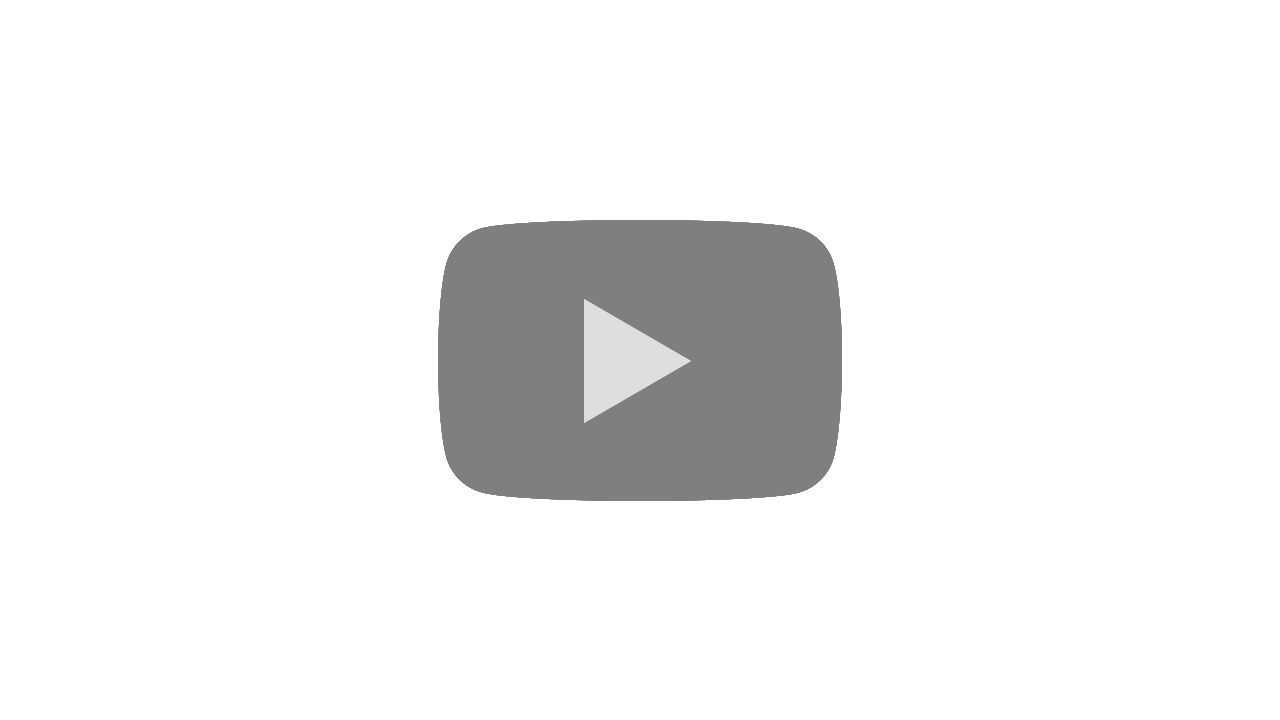If you have multiple Commonwealth Bank accounts and want to manage them in one place, you can easily add them in the CommBank mobile app. This can be done through the "Admin" section with just a few simple steps.
How to Add Multiple CommBank Accounts in the App
To add your accounts in CBA in the mobile app you should:
- Log in to the mobile app using your NetBank client ID and password.
- Switch to the Admin tab from the main menu.
- Tap Maintenance Requests.
- Select Add Account(s) from the list of options.
- Tap Add CommBank Accounts and follow the prompts to complete the request.
Things to Keep in Mind
- You can only add eligible accounts that are not already linked to your client ID.
- Some account types may require additional verification or approval.
- Processing times may vary — usually completed within 1 business day.
This feature allows you to easily access and manage all your CommBank accounts from one convenient location in the app.
Read also:
- Does Commbank offer a special youth app?
- Does Commonwealth Bank have an IBAN code?
- How can I get a chargeback for operations in Commbank?
- How do I activate Commbank 3d secure for business?
- How do I cancel my Commonwealth Bank PayTag?
- How do I cancel my pending transactions in Commonwealth Bank?
- How do I cancel my recurring payments in Commbank?
- How do I change my PIN for a card from Commonwealth Bank?
- How do I change my account name in Commonwealth Bank?
- How do I change my card PIN at Commonwealth Bank?