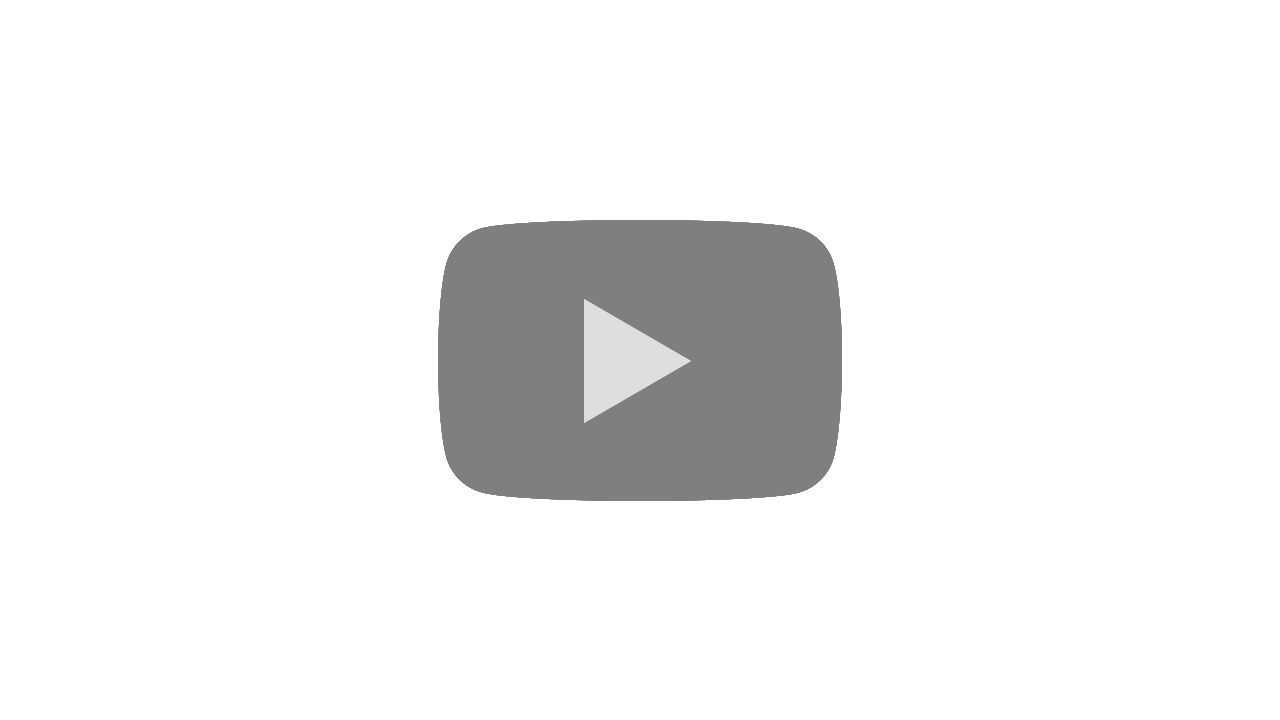You can activate a new card and set up the PIN online in just a few steps. Below is a concise, up-to-date guide for both the NAB app and Internet Banking so you can start using your debit or credit card right away.
What you need before you start
- Your 8–10 digit NAB ID and Internet Banking password (for web flow).
- Your mobile phone to receive an SMS security code.
- Your new NAB debit or credit card.
Activate in the NAB app (mobile)
- Log in to the NAB app.
- Open Cards (on Android, use the Menu icon → Cards).
- Select the new card marked “Activate”.
- Tap Activate card.
- Enter the last eight digits of your card and tap Next set a PIN.
- Create a four-digit PIN and re-enter it to confirm.
- Enter the SMS security code sent to your phone and tap Continue. Your card is now active.
Activate in Internet Banking (web)
- Log in to NAB Internet Banking with your NAB ID and password.
- Select Cards.
- Choose the new card marked “Activate”, then click Activate.
- Enter the last eight digits of your card and select Next.
- Create and confirm a four-digit PIN, then select Continue.
- Enter the SMS security code and click Activate now. Your card is now active.
After activation: quick tips
- Memorise your PIN and never share it. Change it anytime in the app or Internet Banking.
- Check card controls (contactless, online, overseas) in Cards to match your preferences.
- If you can’t see the “Activate” label, refresh the app or log out and back in—your card may already be active.
Read also: