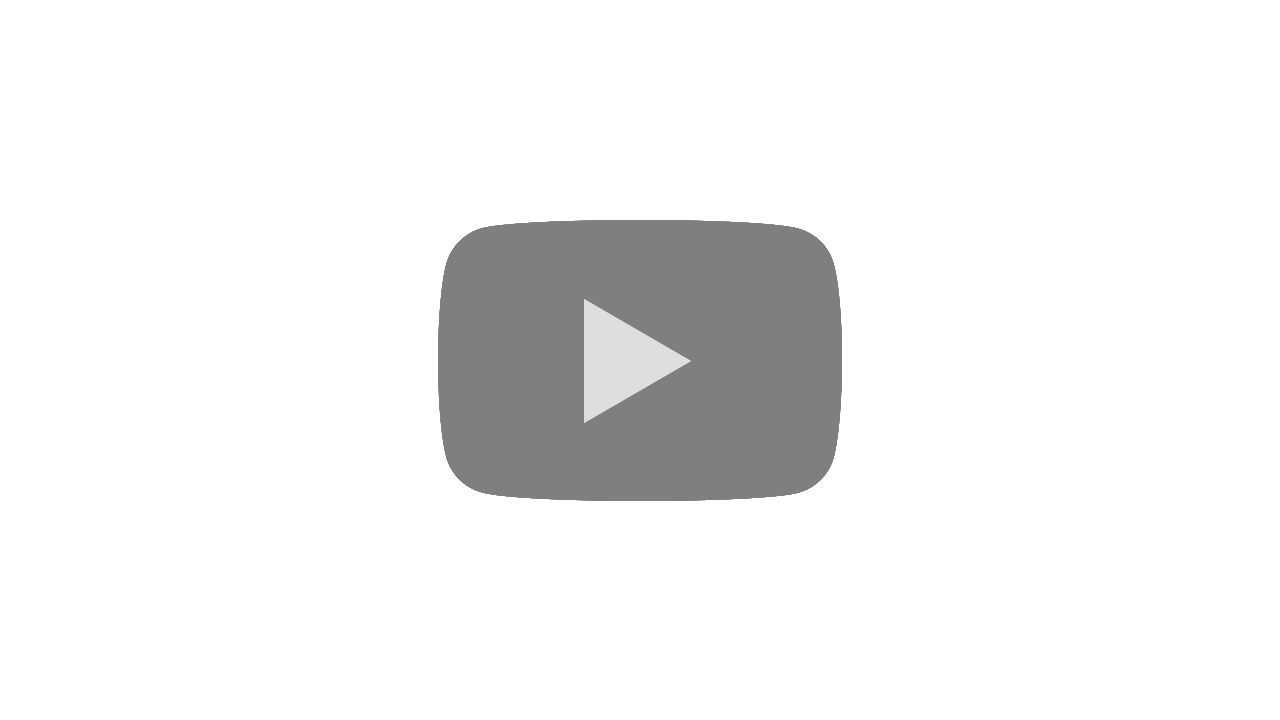Bank of Melbourne provides a simple and secure way to make payments using Apple Pay. By linking your eligible Bank of Melbourne card, you can pay quickly with your iPhone, Apple Watch, iPad, or MacBook with Touch ID. Follow the steps below to set up Apple Pay on your device.
How to Set Up Apple Pay
iPhone: Open the Wallet app, tap the "+" icon, select your Bank of Melbourne card, and follow the on-screen prompts to verify and add your card.
Bank of Melbourne Mobile App: Log in to the app, go to Services > My Cards, tap "Add to Apple Wallet," choose your card, and follow the instructions to complete setup.
Apple Watch: Open the Apple Watch app on your iPhone, tap Wallet & Apple Pay, select "Add Card," and follow the prompts to link your card.
iPad: Go to Settings > Wallet & Apple Pay, tap "Add Credit or Debit Card," and follow the on-screen instructions to add your Bank of Melbourne card.
MacBook with Touch ID: Open System Preferences > Wallet & Apple Pay, click "Add Card," and follow the instructions to complete the setup.
Once your card is added, you can use Apple Pay for secure, fast, and convenient payments in stores, online, and within apps.
Read also:
- Bank of Melbourne - Google Pay
- Bank of Melbourne - Samsung Pay
- Bank of Melbourne ATM withdrawal limit
- Bank of Melbourne BPAY service, how to use
- Bank of Melbourne PayID Osko payments, how to use
- Bank of Melbourne cheque clearance time
- Bank of Melbourne Internet banking
- Bank of Melbourne internet banking is down, what should I do
- Bank of Melbourne mobile banking app